LumixEngine
Inverse Kinematics
To add inverse kinematics to an animation graph, follow these steps:
- Open your animation graph by double-clicking on the
.actfile in the Asset browser. - Add a
vector 3input namedik_target. - Add a
numberinput namedik_alpha.
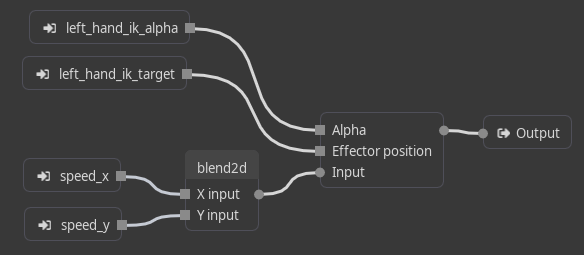
- Create an
Inverse Kinematicsnode (right-click on the canvas and type “inverse kinematics”). - Connect
ik_targetto theEffector positioninput pin of the IK node. - Connect
ik_alphato theAlphainput pin of the IK node. - Unlink any connection to the output node of the graph and link it to the
Inputpin of the IK node. - Connect the output pin of the IK node to the output of the animation graph.
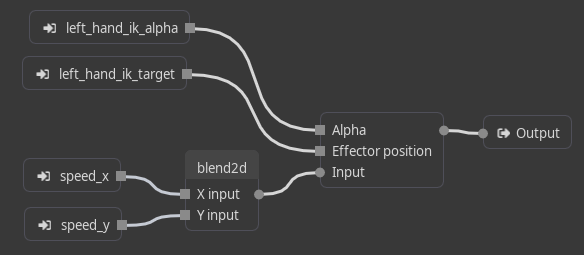
- Select the IK node and define your IK chain in the top left corner of the animation editor.
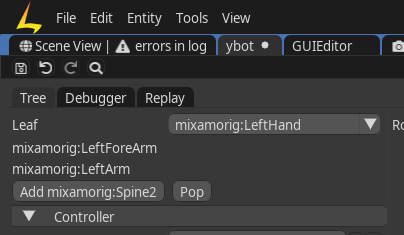
- Save the animation graph.
- You can now control the IK using the
ik_targetandik_alphainputs.ik_targetspecifies the position of the target in object space, whileik_alpharanges from 0 to 1 and determines the influence of the IK (0 = no effect, 1 = full override of the animation).